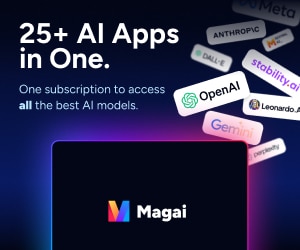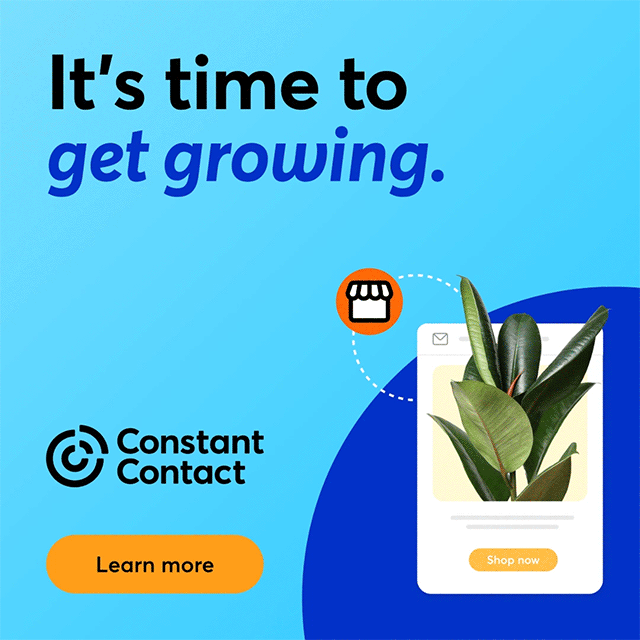Photo Credit: Moyan Brenn on Flickr
Have you thought about the need to secure your LinkedIn account?
LinkedIn is a popular business networking tool said to have almost 260 million members, according to the Digital Market Ramblings (DMR), which also places the number of U.S. users at 84 million. LinkedIn members come from 200 countries and territories and the service is available in 20 languages.
LinkedIn members are active — DMR says 40% of users check in daily—and since it’s a site for business networking, there’s a lot of potential to make money to make through it. This also means there’s a lot of information to be stolen and a need to take measures to secure your account.
LinkedIn Hacking
In January 2014, LinkedIn filed a lawsuit against scammers who violated its social network policy by using bots to create thousands of fake profiles by copying information from legitimate pages. This process, called “data scraping,” is prohibited by LinkedIn and may violate state and Federal anti-spam laws as well.
Scammers could presumably sell the data to cyber criminals for ID theft, phishing, and other scams, according to reports of LinkedIn’s court filing.
In April 2012, a Russian hacker claimed to have stolen more than 6.5 million passwords from LinkedIn.
Users have mostly been upset by the fact LinkedIn is so easy to hack. No one likes to think a social network they use frequently, if not daily, is so vulnerable. But the truth is, social networks are usually a step or two behind hackers and scammers. So users should take steps to secure and protect access to their accounts.
Reduce Unauthorized Access to Your LinkedIn Site
LinkedIn has effectively become the modern Yellow Pages, so cancelling your account probably will do more harm than good in the long run. What you need is to make it harder for someone to break into your account. LinkedIn offers a two-step verification process to make it a little more difficult to do this.
This process uses your password plus a verification code sent to your smartphone to use along with your ID and password to access the site.
To make your account more secure and activate the two-step process, first modify your account settings.
- Sign in as usual and click on the Settings tab.
- Click on Account and select Manage Security Settings
- Click Turn On under the section for Two Step Verification
- Click Send Code
Once you receive the code from your phone, enter it in a box on the device you’re using to access LinkedIn—computer, tablet, or phone. Click Verify, then Done. LinkedIn will prompt you for the code when you log in for the next 30 days. Afterward, you will receive a new verification code.
If you decide to turn off the two-step verification, go back to the Settings menu and follow the steps above, except click to turn it off.
Few Problems Reported
A quick Google search finds few problems cropping up using the two-step verification tool. A couple of people said LinkedIn wasn’t recognizing their devices as approved ones to access the site and they had to verify their accounts each time they signed on. Even with this inconvenience it would seem the account is more secure.
Ron Miller, writing for CITEWorld, claims the two-step verification process will never work. He tested the verification processes for Google, Twitter, and LinkedIn with his iPhone and had trouble accessing all three. All three worked properly on his home computer.
It could be the two-step verification process has a few bugs that need to be worked out. Still, there is an argument to be made that even though slightly flawed, your accounts remain more secure than before.
Tell us what you think about this in the Comments section below.