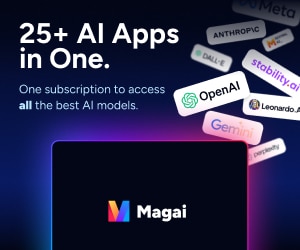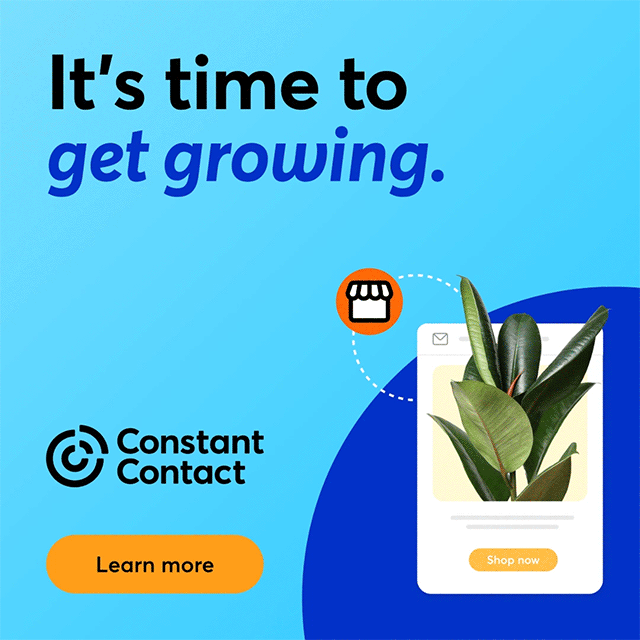This is a Guest Post by Viveka vonRosen
Protect Your Profile & Your Reputation On LinkedIn
While LinkedIn is probably the safest of all the social media sites, there are still a few easy steps you can take and security settings you can adjust to protect yourself more fully on LinkedIn.
Security Settings:
To get to your security settings, click on the “Settings” link under your name on the top right(ish) side of LinkedIn, or if you have the newest User Interface, click on “Security and Settings” under your picture on the top right side of LinkedIn.
Add Email Addresses
The first thing you want to do is add all your email addresses to the email address section in settings. This will keep anyone from creating a fake account under one of your email addresses. It will also keep LinkedIn from creating multiple accounts for you by accident.
Turn Off Broadcast Feed
Also in settings, you might want to turn off your broadcast feed. This announces to the world every little move you make on LinkedIn.
Limit Activity Feed
You might also want to limit your activity feed just to your network. Although I don't really recommend this, as I think it's important for everyone on LinkedIn to see how active you are. Updates are one of the few ways that people not directly connected to you can engage with you, so you might not want to turn off that function. However, if you are concerned about too many prying eyes, this is an option.
Connections View
If you are in sales, and your connections are mostly your clients, you will probably want to turn off your connections visibility. I don't necessarily recommend this for those of you who have bigger networks in which your clients are probably pretty well hidden. But for those of you with a small number of connections, and those connections are all prospects leads or clients, you probably want to turn off your connections visibility.
Anonymity
Also in settings, you can make yourself appear anonymous when viewing other people's profiles. Just be aware this inhibits you from seeing some of your profile statistics. But you can always turn it on and off. So choose a day to scope out your competition, and make yourself anonymous.
Group Logo
If you join some groups to be able to communicate with the members, but don't necessarily want to show people you are a member of those groups, you can always turn off the logo so that it does not appear in your profile.
Control What People See of Your Public Profile
Finally, you're going to want to customize the visibility of your public profile URL. It's kind of ridiculous, but by default the general public can see more of your profile than people outside of your network on LinkedIn! Don't hide your public profile completely, but do make sure that important information like your experience and your education, information that scammers can use to create a false identity, are hidden!
#LinkedInChat
Q1: How concerned are you with security and your social media presence?
Q2: Do you think your LinkedIn profile is secure?
Q3: Have you ever had a cyber attack? What happened?
Q4: What actions to you take to ensure you are safe on your social media sites?
Q5: What advice would you give to someone not wanting to get on LinkedIn because of visibility fears?
Q6: Any last questions or comments?