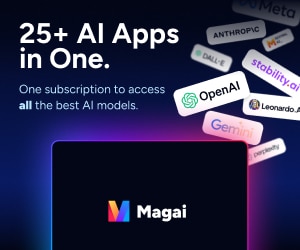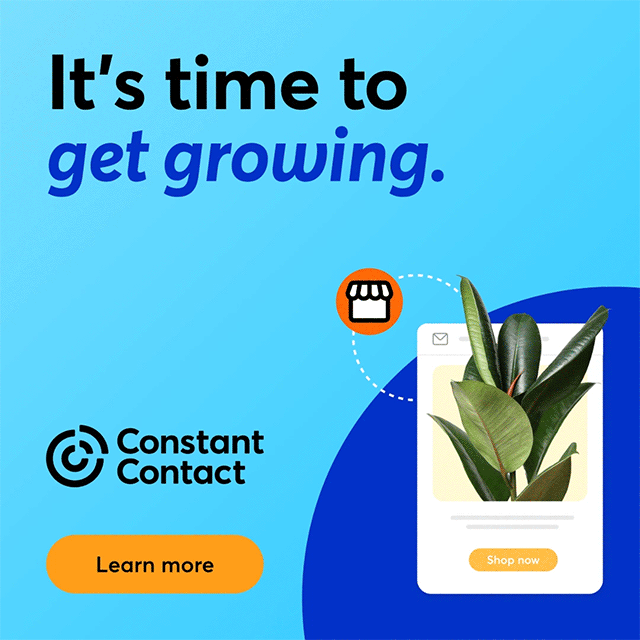Most businesses have more than one product or service, and each may have a unique target audience. Recognizing this, LinkedIn, the professional social networking site, has created Showcase Pages. Pages that allow companies to focus their brand messages for particular content to specific audiences.
Most businesses have more than one product or service, and each may have a unique target audience. Recognizing this, LinkedIn, the professional social networking site, has created Showcase Pages. Pages that allow companies to focus their brand messages for particular content to specific audiences.
The New LinkedIn Showcase Page
Showcase Pages are essentially sub-pages of a business's Company Page, giving a business the ability to create specific pages for new products, services, divisions, or projects. Showcase Pages differ from company pages or groups in that they do not have tabs for things like products and services, instead focusing on the specific item about which the Showcase Page is based. And, unlike a company's group on LinkedIn, the company controls all of the content on the page without having to rely on a LinkedIn Group Page Administrator.
Imagine you want to highlight a new product. Using LinkedIn's “Showcase Pages,” you invite specific people to your page likely to have an interest in that product and share updates, product specifications, or other content that will be interesting and relevant to that specific subset of customers. Intentionally designed to be more limited than your company's primary page, it allows you to create branding and features that will “talk” to your target market in a way that more generic marketing simply cannot.
The Showcase Page URL is also designed to be intuitive, unlike most individual profiles with their random string of numbers and letters. This should lead to higher search results and more intuitive navigation to the “Showcase Page.”
How Do You Create a Showcase Page?
Setup is fairly easy. Simply go to your existing “Company Page” and follow these steps:
- On your company's home page, click on the drop down menu to the right of the edit button (the little arrow that points down).

- Click on “Create a Showcase Page”
- Create a name for your Showcase Page
- Add administrators
- White a description for the Showcase Page (maximum of 200 characters)
- Add the featured image for your Showcase Page (974 x 330 pixels)
- Create content by writing updates
- Start inviting viewers who might be interested in seeing the targeted content of your Showcase Page.
We're really excited about this new LinkedIn feature. Marketers everywhere should be incorporating these pages into their social media strategy and utilizing all the different features. Are you going to be building Showcase Pages in 2014?